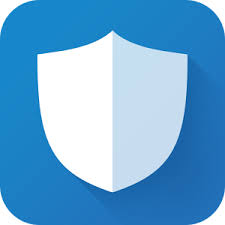Tutorial: Use Phone/Tablet as a wireless Firestick keyboard
How to Use Phone or Tablet as a Wireless Keyboard for Firestick
DOWNLOAD:
Android Phone or Tablet
iOS Phone or Tablet
Once you have download and installed the Fire TV Stick remote app on your phone or tablet, you're ready to set it up with your Fire TV. To do this, you'll need access to both your Fire TV and your phone.
Here's how to set up the Fire TV Stick remote control app:
- Make sure your phone or tablet is connected to the same network as the Firestick. Also make sure your phone or tablet isn't connected to a VPN.
- Launch the Fire TV Stick remote app.
- Select your Fire TV Stick, or any other Fire TV device you own.
Note: if your having issues tap SIGN IN. And enter the email and password for your Amazon account, and tap Sign In.
If you don't see your device, make sure that it's plugged in and connected to the same network as your phone. And make sure the phone or tablet is not connected to a VPN.
- Turn on your television, and switch to the input associated with your Fire TV Stick, or whichever Fire TV device you're trying to control.
- Look for the Fire TV Stick remote app connection request code number that'll show on your tv.
- Enter the code in your Fire TV Stick remote app.
- Wait for the app to connect to your Fire TV Stick or other Fire TV device. When the process completes, you'll be ready to use your phone as a remote control.
- To use the keyboard feature. Go to where you start typing within the firestick TV. And instead of using the firestick remote. Tap the keyboard icon in the upper left corner to access the keyboard, then type from your phone or tablet.
Note: Tap the Apps & Games icon, located between the microphone and keyboard icons, to launch the Apps & Games shortcut menu