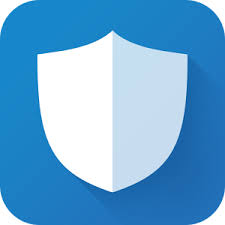Smart Assistant Survival Guide
As I've mentioned before (a lot), smart assistants are very invading in your home. Data brokers love buying up data from smart assistants (Alexa, Sirius, etc).
The smart assistants in our smart hubs, smart speakers, phones, and tablets are relaying your data back to their manufacturers & 3rd parties. They're always listening for wake-up words, which makes them record constantly to get data.
Here's an example of law enforcement getting Echo data for a murder case:
Here's a recent article on how much Alexa records without you knowing:
The 3rd parties buying that data can be data brokers for ads, background check companies, insurance providers, law enforcement, and governments.
That's not to mention the threat from black hat hackers. If they get your smart assistant, you're F#%KED.
Here's a straight-to-the-point chart of what data is collected.
(Select the chart image if you need to expanded view to see the text)
Now, if you haven't smashed your assistant into a million pieces (which I highly suggest).
You can opt out of sharing some information with your smart home assistant.
Update Alexa privacy settings
To update your Amazon Alexa privacy settings, open the Alexa app. Then, select More > Settings > Alexa Privacy.
You’ll see several options that allow you to manage your privacy. To view conversations Alexa has heard in the past, select Review Voice History. To revoke permission for Alexa to share your conversations with Amazon corporate, select Manage Your Alexa Data and toggle off the Help improve Alexa option.
Use my guide on how-to disable the Alexa sidewalk feature:
Update Google Assistant privacy settings
To update your Google Assistant privacy settings for your Google Home, first open your Google Home app. Select your profile icon, then Assistant settings > Your data in the Assistant.
You can prevent Google Assistant from recording and sharing your conversations by selecting Audio recordings and unchecking the Include audio recordings box.
You can also visit the following link to view and delete your Google Home’s overheard conversations.
Update Siri privacy settings
To keep Siri from storing your HomePod or iPhone voice commands, you have to turn off several different settings. Check out Apple’s Siri privacy settings instructions for more information.
Update Bixby privacy settings
If you use Samsung SmartThings and want to preserve your privacy, Samsung suggests contacting the company directly–in addition to updating or removing personal information on your SmartThings profile.
If you just want to limit Bixby on your Samsung phone, press and hold the Bixby button. Pull up the bar at the bottom of the screen and select the Options symbol. Then select Settings > Privacy.
Update Cortana privacy settings
Like Siri, Cortana’s privacy permissions are scattered across several different areas. Microsoft’s instructions can help you turn off these various data-collection features.
Stay Safe Out There